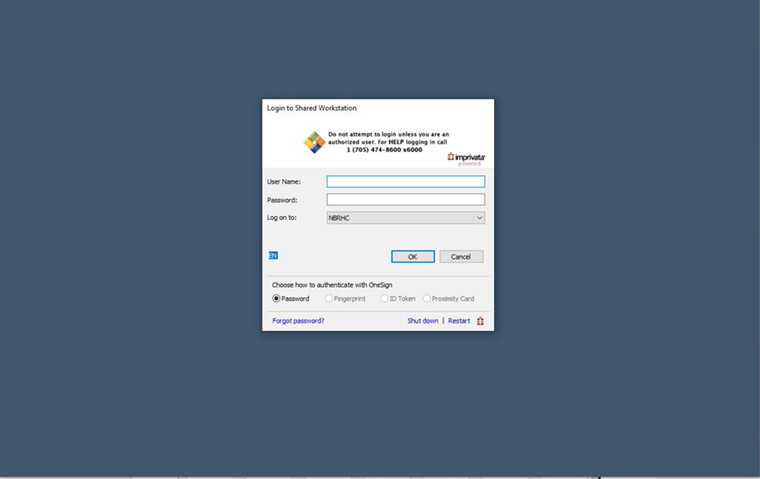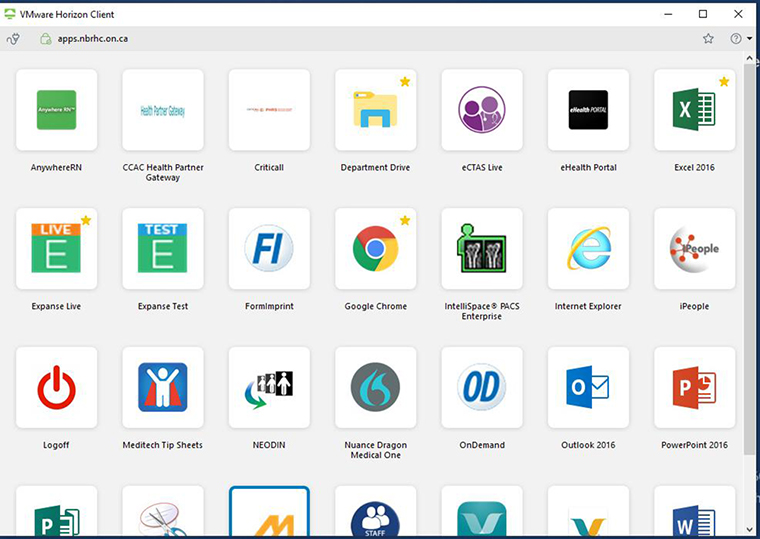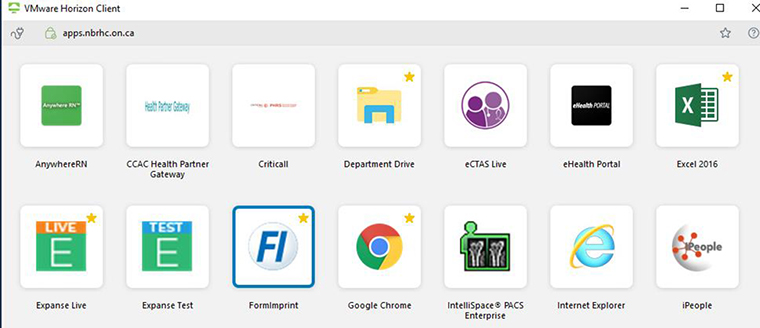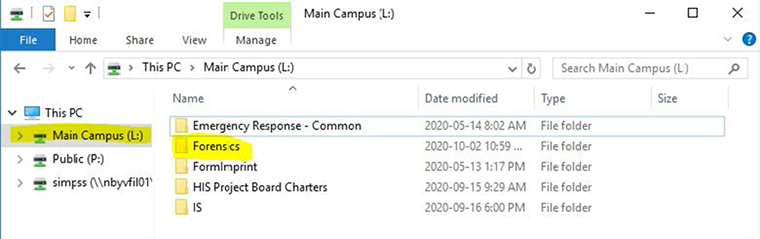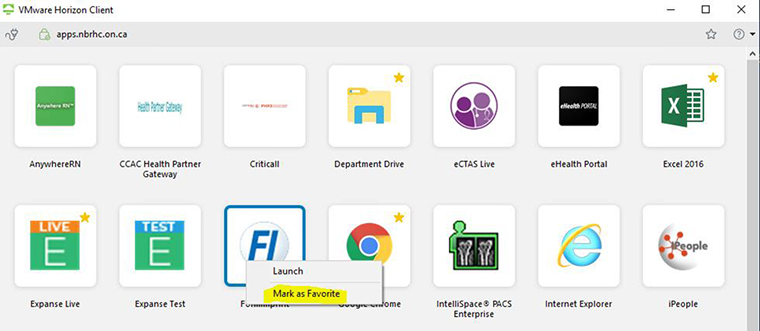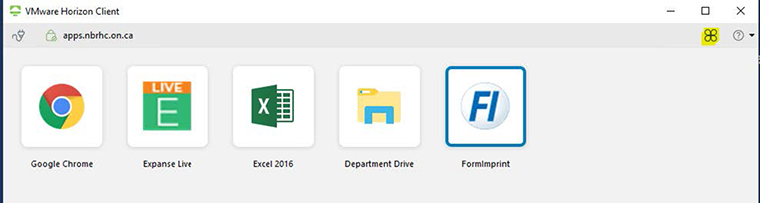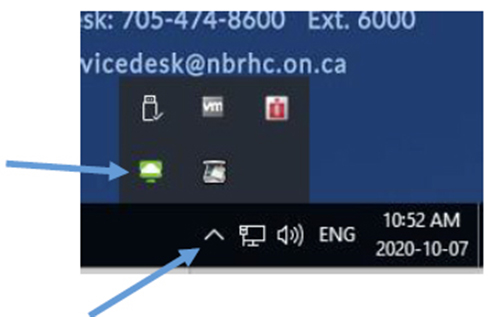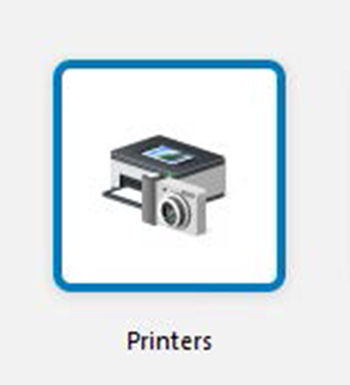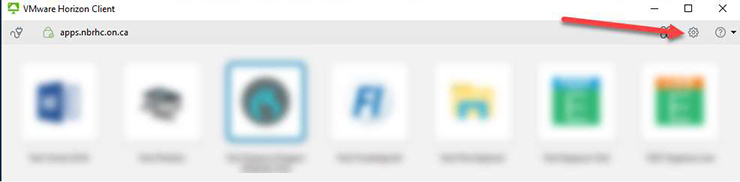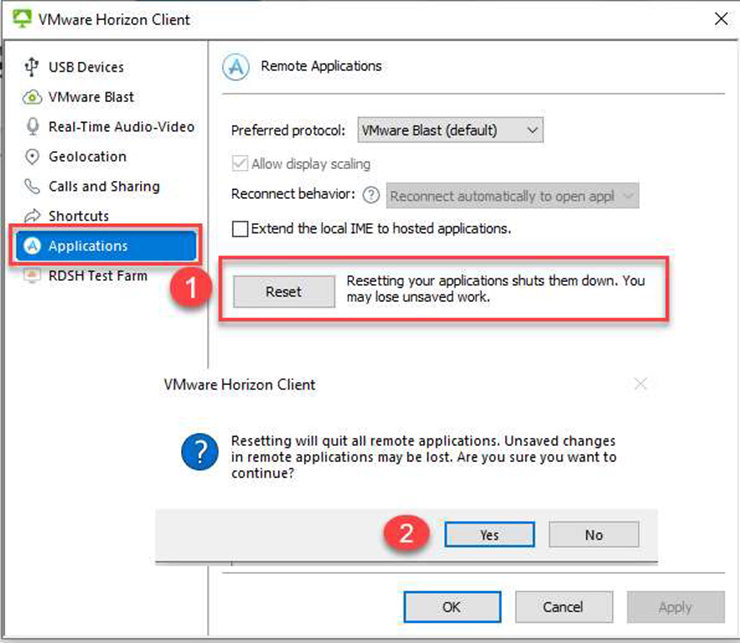Here you will find support documentation for installing the Horizon Virtual Desktop Infrastructure solution.
User Guide
- Launching Applications
- Marking Applications as Favorites
- Disconnecting/Moving Computers
- Application Hub has disappeared
- Changing the Default Printer
- Resetting a session when an Application is Frozen/Unusable
Launching Applications
Tap your badge or manually login using your NBRHC Username and Password.
Once logged in, you will be presented with a window with a list of applications that you are entitled to. This is the application hub where you will access all the applications.
Double Click on an application to open it. You can have multiple applications open once the first application is opened.
After selecting the “Department Drive” Application, you can see the application opened and also the icon will appear in the computer’s taskbar.
Below you can see that File Explorer, Excel, Snipping tool and Chrome are all open and running.
Marking Applications as Favorites
If you have certain applications that you always use and want to simplify the list of Icons. Right click on the application and Choose “Mark as Favorite”.
When you have marked an application as Favorite, you can access the customized list by going to the favorites icon on the top right corner of the Application HUB
Here is a screenshot of what the favorites application list looks like:
Disconnecting/Moving Computers
If you are moving computers or walking away from the desk, you can disconnect your session by tapping your badge or using the disconnect Icon at the top left of Application Hub. **You do not need to close applications to disconnect. When reconnecting to a session within 2 hours, your applications that remained open will automatically re-launch.
Application Hub has disappeared
There are times you might accidently close the application hub instead on minimizing it to the taskbar.
You can open the client from the system tray. Click the up arrow located in the system tray (far right of the taskbar). Then double click the application hub (Horizon Client) icon.
Changing the Default Printer
Printers are based on the computer and the unit that you are working on. If the unit has multiple printers you can set the Default Printer from the “Printers” Application (image below).
Resetting a session when an Application is Frozen/Unusable
The ability to reset your own session is simple and can eliminate calls to the Service Desk. When an
application becomes unusable or stuck in frozen state. You can reset your session by doing the
following:
On the Horizon Client, go to the Gear icon 
Under the Applications menu, Click Reset to close your current session. A warning message will appear, click yes to continue. *Please allow 10 seconds for the session to terminate before attempting to start an application again.